Walkie Talkie on Blackview BV9800/BV9700/BV9600/BV9500/BV5900/BV6000
- fanny014
- Jan 30, 2020
- 1 min read
Updated: Jan 13, 2022
Best way to setup Walkie Talkie App for Blackview Side/Programmable/Push-To-Talk Button
Most Blackview Rugged outdoor smartphones come with an extra button on the left. The button can be used to do many things like opening flashlight or SOS. For users of Walkie Talkie App like VoicePing, you can even use it as PTT button.
Doing this will allow you fast communication as you don’t have to touch the screen to talk. In most Blackview Phones with the proper setup shown below, you can even talk when the screen is OFF. You don't need to open the app each time you want to PTT and since the screen is kept OFF, you won't accidentally touch other apps.

In this article, we will show you how to use Fast Talkie together with VoicePing to give you true PTT.
Install VoicePing Walkie Talkie App
Login or Join a public channel

Install Fast Talkie
Go through the setup and give all required permissions
Activate the PRO Mode
Tap on PTT button
Press the left side button.

You should see that Volume Down is no longer the PTT button
Tap on "PTT When screen off"
Allow the accessibility permission

Test your PTT Button
You can now use the left button as a PTT button. You should hear a start sound when you press and hold the PTT button. Try to press the PTT button in the following scenarios to see if it works.
When VoicePing App is opened
When in Home Screen
When in Lock Screen
When screen is OFF


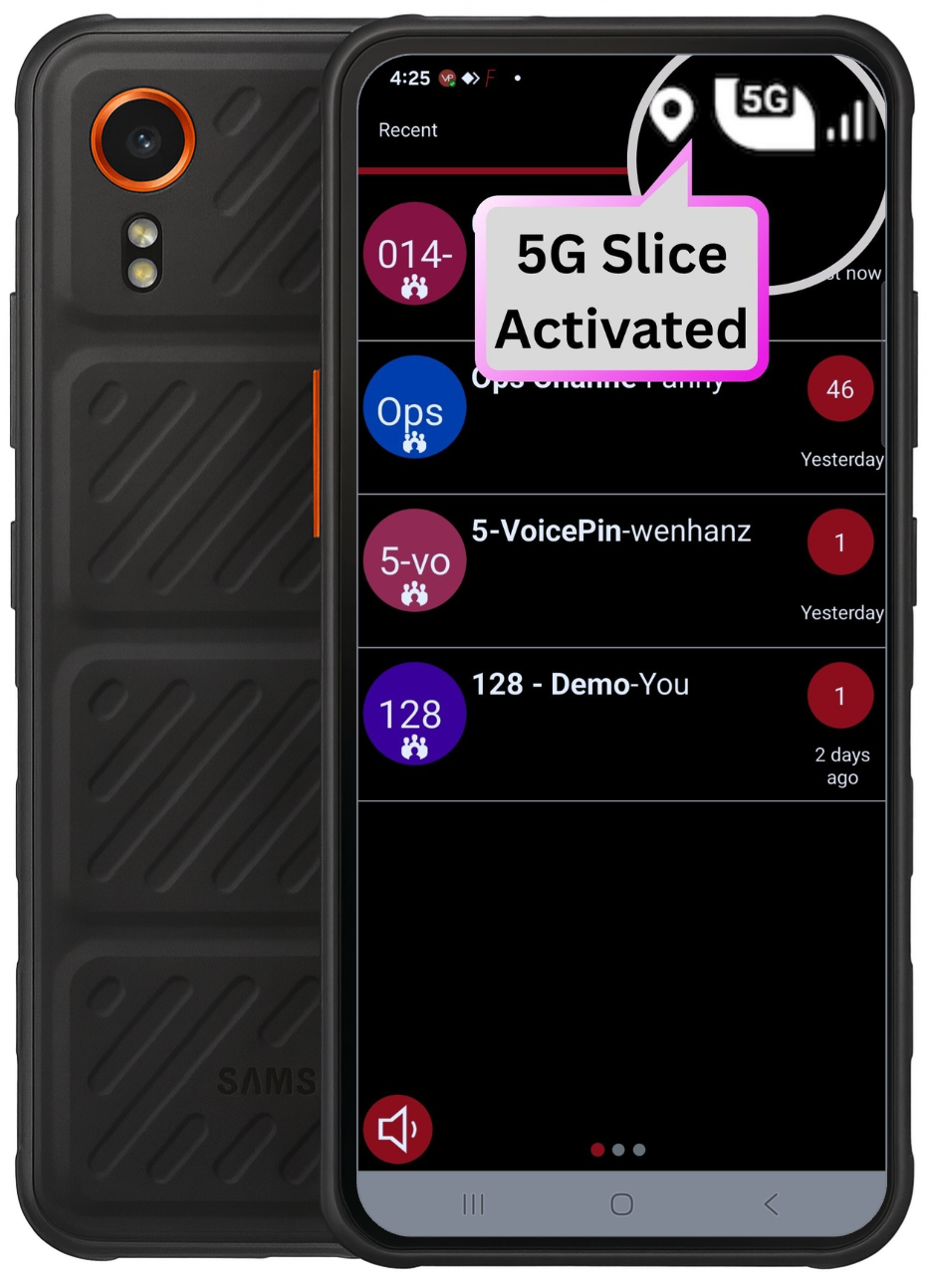


Comments