How to Set Up VoicePing on Your Mobile Device
- fanny014
- Apr 19, 2014
- 3 min read
Updated: Jun 6, 2023
VoicePing, The Walkie Talkie App for a New Way to Communicate with Less Frustration and Less Effort
Welcome to VoicePing, The Walkie Talkie App
You are probably interested in VoicePing or your colleague have referred you to VoicePing because you have encountered the follow problems:
Can’t reach colleagues - It’s not that your colleague does not want to pick up your phone. Sometimes, its just that he is currently busy or out of range. Of course this can be frustrating as a sender when you need to get that message across.
Communication takes too long - When you finally get your colleague on the phone, it takes too long to your message across. You just want to let to drop him a short message like “I am here!” and have to content with saying pleasantries.
And because of the above, communication breaks down in your company and everyone is frustrated and things get done slowly than it should
Here are some real-life examples of how people are using VoicePing:
Send on the go
“Hey I saw your email. I am on-the-go right now and will just give you a VoicePing. James is waiting for the quotation and I need to give him a response. Can you detail out the T&Cs so I can review when I have some time later.”
No Typing - Get your message across without needing to type, a real lifesaver when you should be concentrating on driving or your task at hand.
Instant Voicemail
“Hey where are you right now? We have a client that needs to be expedited. Can you deliver to 70 Anson Road earlier? Let me know as soon as you hear this. Thanks”
Send voice messages to your colleagues. If they are there, they will hear the message immediately through the phone speaker. If not, they can replay the message later.
Broadcast Message with response quickly required
“Hey Emergency!!! Code 99. Everyone please go to Front of building”
Grab colleagues' attention with messages that are auto played like a walkie talkie. Make sure you get their attention if a response is required ASAP.
How to setup VoicePing Enterprise Trial
VoicePing Enterprise trial gives you the ability to have your own group. You can also easily see people who are part of your company. The process is really fast with a sign up. Please ensure the same company name is used for everyone.

However do note that in the trial, there is no way to lock the company. Anyone can join your company by keying in your company name. If you would like to lock your company, you will need to purchase an enterprise license.
The Enterprise license allows you to
Prevent new users from directly joining your company
You can directly create more user accounts in the backend
You can reset their passwords
You can make more groups. The trial is limited to only 1 group.
You can download historical recordings of messages in the group
You can have more than 5 users in a group
Start Using VoicePing
Step by step process:
1) Download VoicePing App
Android Phone: VoicePing for Android is available on Google Play. Download VoicePing for Android now.
iPhone: VoicePing for iOS is available on iTunes App Store. Download VoicePing for iOS now.
**Note: you must use the PHONE browser and not your Desktop browser
2) Install
iOS: You might encounter a pop up asking if you "Trust" the app developer. Because VoicePing is using Enterprise App Distribution, we need you to press "Trust" so that we can install VoicePing App.
3) Open VoicePing App on your Phone
Android: Go to your applications folder or home screen and look for the new VoicePing App icon.
iOS: Go back to home screen and look for the new VoicePing App icon.
4) Sign up with Company Email
When you open the app, Tap on Sign Up. After filling in your information, login with the same username and password then you are ready to go.
5) Login with your chosen/given username
If you have been provided with a User Account already, you can login directly. Else you should have chosen a username when you signed up.
6) Talk to a Colleague
Choose a colleague from the Contacts Screen and start talking. If you have no one to talk to, tell your colleagues about VoicePing and have them sign up too. Share and invite your colleagues here to download VoicePing now!
Watch Setup Instructions as Video:
You can view how to Install VoicePing for iOS Video here and how to install VoicePing for Android video here.
Other References
Guides
Check out our User Guide and Admin Guide for a complete guideline on how to use VoicePing.

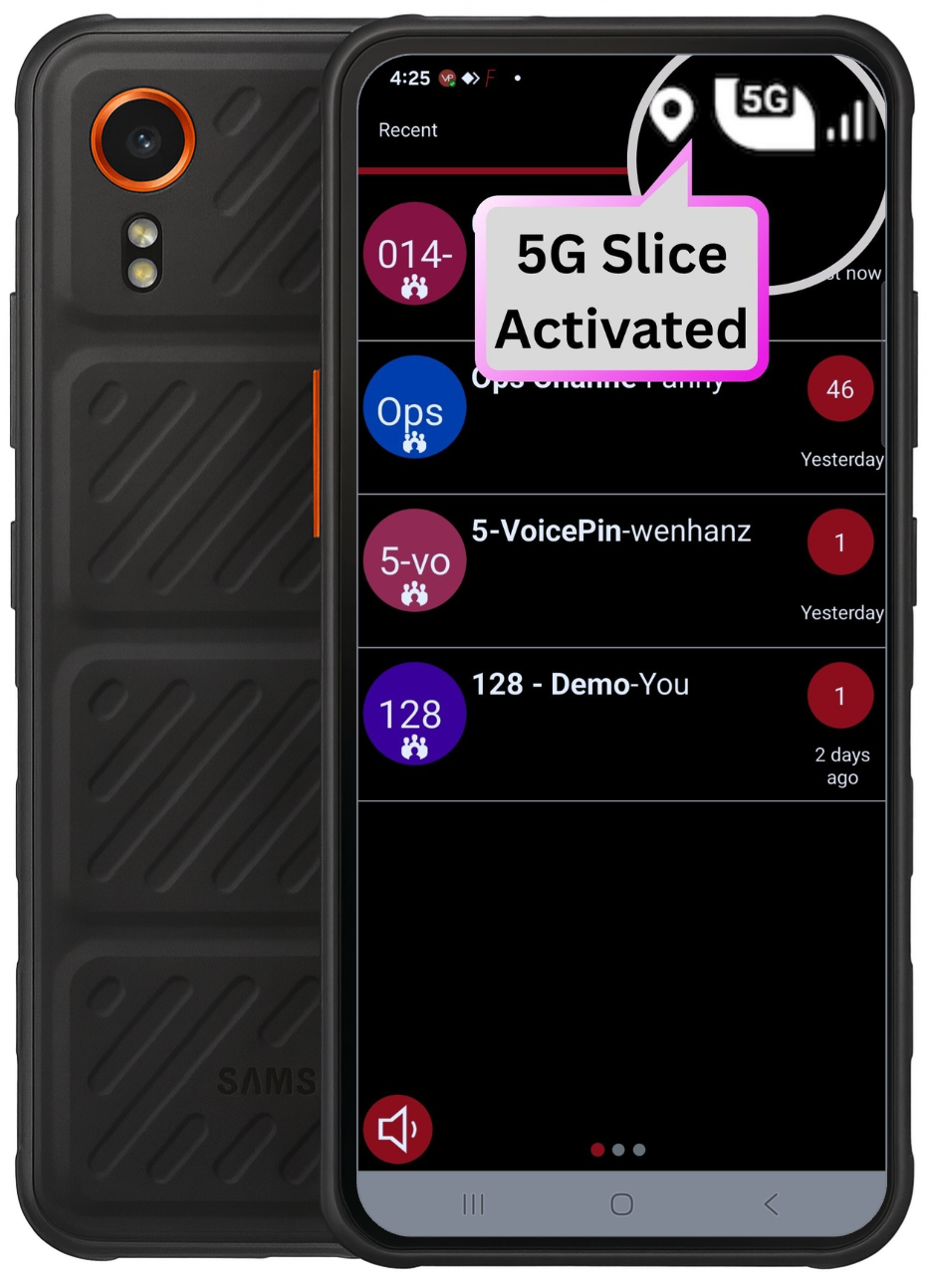


Comments