VoicePing Desktop Version
- fanny014
- Jun 16, 2017
- 2 min read
Updated: Oct 27, 2021
Quick Start Guide - How to login to VoicePing using Web browser
VoicePing on Multiple platforms allows you to use it for everyone in a company
VoicePing enables seamless communication between your office and field workers. VoicePing is available on multiple platforms. On this page, we will guide you for login and usage of VoicePing on Desktop. For full list of features please visit: https://www.voicepingapp.com/blog/voiceping-desktop-version
VoicePing on Desktop is Web browser based and does not require any software installation or IT permission because it runs completely in a browser. You can access it via http://web.voiceoverping.net and login via your Enterprise Account.
Requirements
Before you start, to ensure a smooth process, please make sure
1) Windows 7 or higher (64-bit version)
2) Chrome or Firefox browser
3) Microphone available on your computer
4) Speaker available on your computer
5) A VoicePing Account for Login
Login and PTT
1. Open https://web.voiceoverping.net The S in HTTPS is IMPORTANT. Please allow the permission for Microphone when prompted.
2. Enter your username and password to login. If you are re-using an account which is currently logged in to a Android or iOS app, the app will be logged out.

3. Once you are logged in, you can Find contacts to PTT to. Tap on the Search icon or press “CTRL” & “~”.

4. Select Contacts. This can be a Group Channel. If you are looking for Private, please tap on the User Tab.
5. Tap on whom you want to talk to

6. You are now presented with the PTT Interface. You can PTT by Pressing the record button or Press CTRL + ~

If you would like to request for a trial account, please fill the in form here.
Keyboard Shortcuts
There are also some simple keyboard shortcuts that allow you to take advantage of the keyboard and do your work faster.
Hold ~ to PTT
Press CTRL + ~ to enter the contacts search
When typing a text, press Enter to send the text
When typing a text, press Shift + Enter to go to the next line.




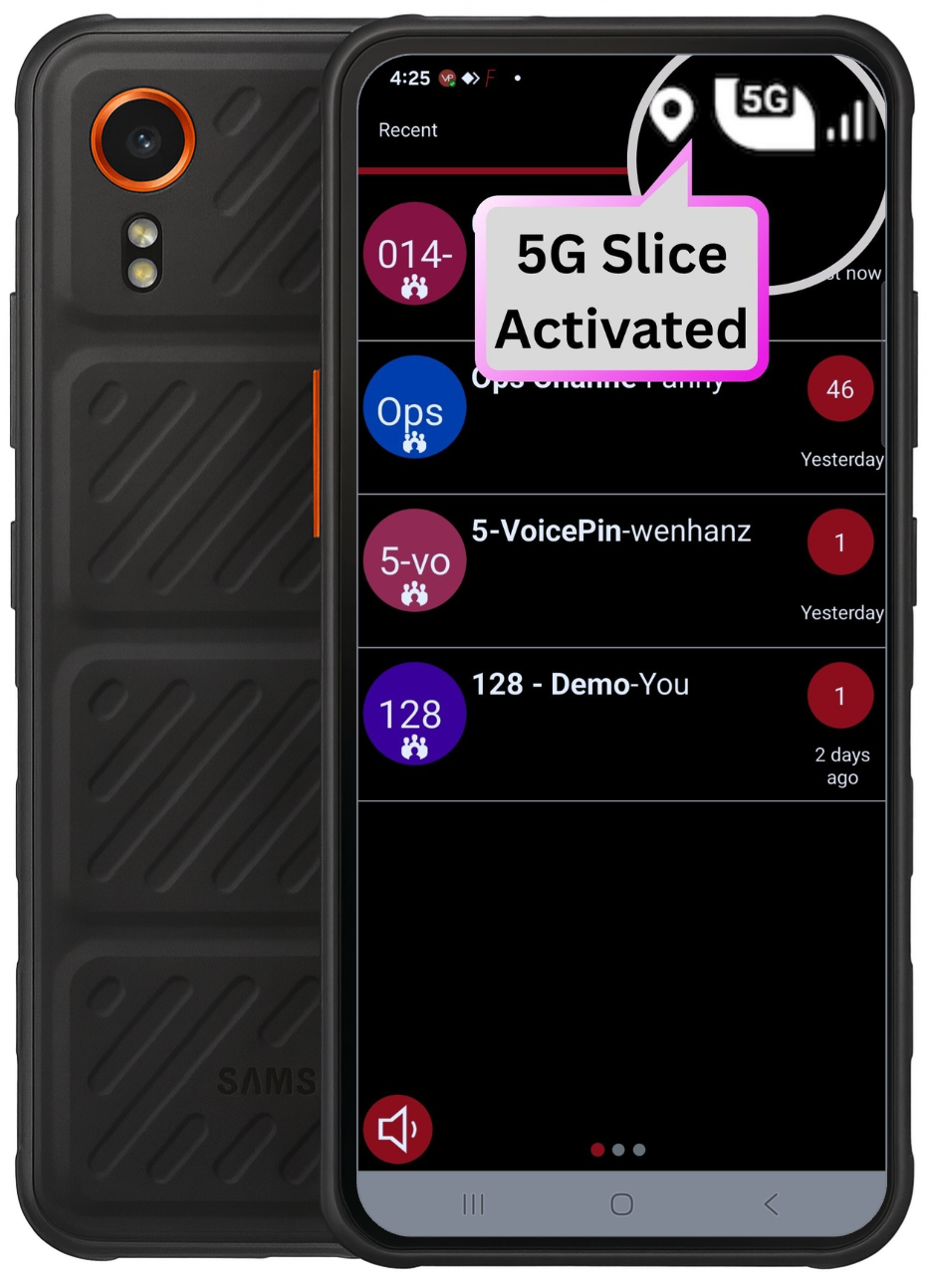


Comments