How to pair your VoicePing Clip to your Android and IOS Device
- anton504
- May 18, 2022
- 2 min read
Updated: Jan 17, 2023

Android Device Pairing Instructions
Turn on your Bluetooth on the Smartphone
Turn on the VoicePing Clip by pressing and holding the power button for 3 seconds or until it says "Power On" then hold the button for another 2 seconds until it says "Pairing"
Once the VoicePing Clip is on Pairing mode, the power button will blink white and blue continuously
Go to your Bluetooth Settings on your Smartphone and find a device named "JYS-V8". Click on it to pair
A Pairing request will then pop up on your Smartphone, click on the allow button.
After pairing your phone successfully, the VoicePing Clip will say "Phone Connected"
You may then open your VoicePing App and begin sending and receiving PTT messages through your VoicePing Clip's PTT button.
Conserve battery and send messages faster through BLE (For Android Devices only)
After connecting the VoicePing to your Smartphone, open up the VoicePing App
Inside the app, tap on the red Bluetooth Icon on the lower left side of the screen
Tap on the "Upgrade to BLE" button
The screen will show that it's trying to connect to the VoicePing Clip. If this does not go away after five seconds, turn off the VoicePing Clip by holding the power button down until you hear "Power Off" then release. Turn it on again by holding down the power button until you hear "Power On"
After about 3 seconds, you should see on your screen "You are using BLE connection"
IOS Device Pairing Instructions
Turn on your Bluetooth on the IOS device
Turn on the VoicePing Clip by pressing and holding the power button for 3 seconds or until it says "Power On" then hold the button for another 2 seconds until it says "Pairing"
Once the VoicePing Clip is on Pairing mode, the power button will blink white and blue continuously
Open the VoicePing Walkie Talkie App on your IOS device, Go to settings and click on Hard Button, then press the “Pair to VP Clip” Button
Once complete, it will then show that you have paired to JYM-V8 with a status “Connected”. The first 3 steps seen will also have a green checkmark
Go to your IOS Settings app on your device and go to Bluetooth
Once in Bluetooth, you should see that you are already connected to a device named JYM-V8. Find a device named "JYS-V8". Click on it to pair. You should be connected to both JYM-V8 and JYS-V8
Once connected to both you can go back to the VoicePing Walkie Talkie app > Settings > Hard button. You should see all 5 steps will have a green checkmark. You should also see the Bluetooth Icon on the bottom left of the VoicePing Home screen should be color blue


You may then open your VoicePing App and begin sending and receiving PTT messages through your VoicePing Clip's PTT button.







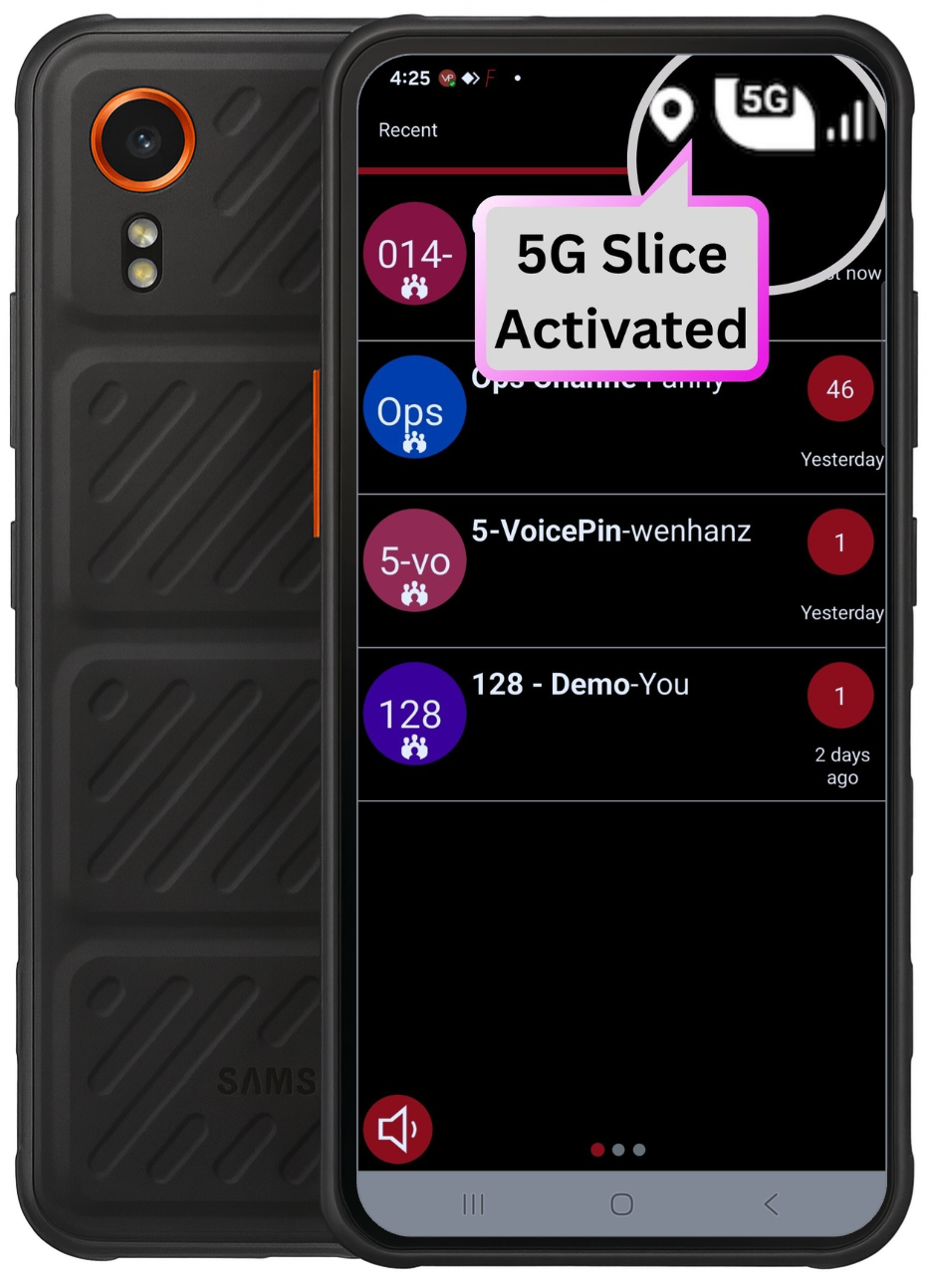


Comments